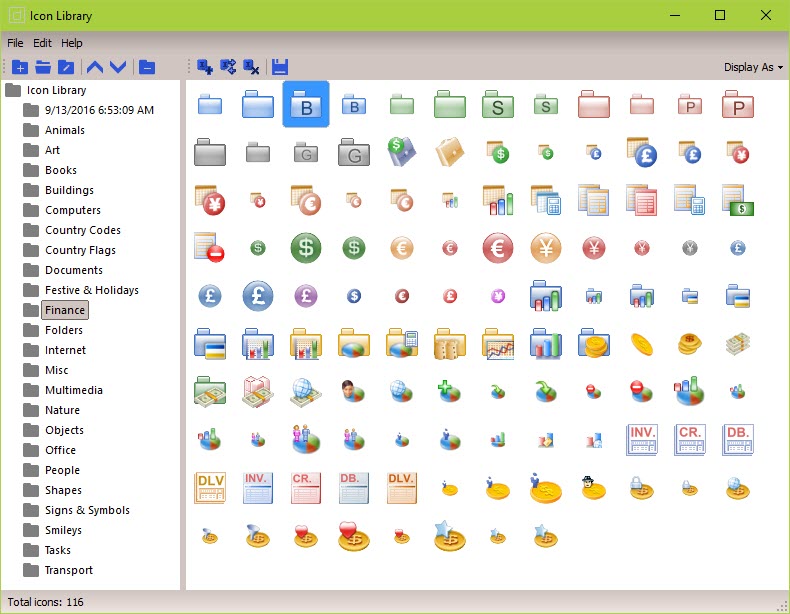
Each operation can be done only when in the Icon Library Window:
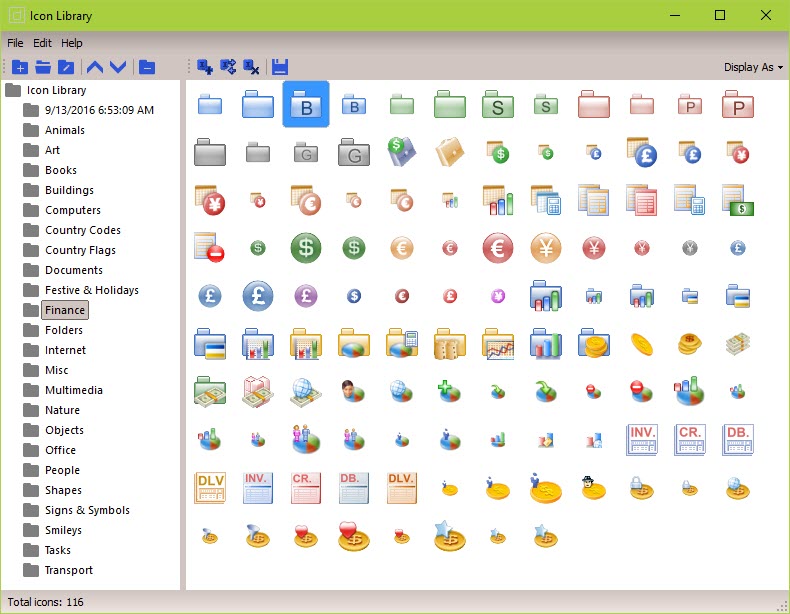
To Launch Icon Library window
Either:
Choose from the Main Menu "Tools/Icon Library", or
Click on the Main Section Toolbar icon:
![]() Icon Library
Icon Library
To Add An Icon
Either:
From the Main Menu choose "Edit/Add an Icon", or
Click on the Icons Toolbar icon:
![]() Add an Icon
Add an Icon
To Replace An Existing Icon
First selected the icon you want to replace, then,
From the Main Menu choose "Edit/Replace Selected Icon", or
Click on the Icons Toolbar icon:
![]() Replace Selected Icon
Replace Selected Icon
The operation of replacing is the same as adding.
To Delete An Icon
First selected the icon you want to remove, then,
Choose from the Main Menu "Edit/Delete Selected Icon". or
Click on the Icons Toolbar icon:
![]() Delete Selected Icon
Delete Selected Icon
To Save An Icon
First selected the icon you want to save, then,
Choose from the Main Menu "Edit/save Selected Icon", or
Click on the Icons Toolbar icon:
![]() Save Selected Icon
Save Selected Icon
Related Topics
Introduction to the Icon Library